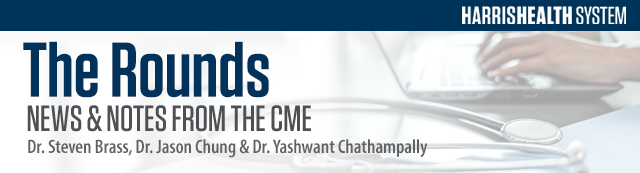
 Medical Staff Update
Medical Staff Update
Annual Mandatory Education
Annual Provider Training for all Medical Staff (Faculty, Advanced Practice Professionals, Residents, Fellows and Students) at Harris Health must be completed yearly in order to adhere with regulatory requirements. The annual training deadline is May 31, 2022.
The training curriculum is completed online via Harris Health’s Learning Management System (LMS), SABA. Please allow 2-3 hours to complete. New for 2022 is the option to complete this training from your mobile device.
Full Access Instructions
Full Mobile Device Access Instructions
Individuals that do not meet the deadline will have their Epic inactivated, and they cannot provide any patient care at Harris Health including supervision of House Staff.
For more information on how to access the training, please contact: medicalstaffservices@harrishealth.org
 Medical Staff Services
Medical Staff Services
Checkout Process for Departing Faculty and Trainees
If you plan to leave Harris Health System, or graduate from a training program, you are required to complete the checkout process. This applies to all faculty and trainees, including house staff who will become faculty or transfer into another program within Harris Health System.
Steps:
- Complete and Return Checkout Form to Medical Staff Services. Out of Contact Designee Signature is required. This may be the Attending or Chief of Service. The checkout form may be obtained by emailing MedicalStaffServices@harrishealth.org.
- Medical Records Clearance (HIM) – Schedule a required virtual checkout Appointment with HIM. Be sure to clear your Epic in-basket before your appointment. (Students Exempt)
- Return all scrubs to Harris Health Pyxis Scrub Machine or the Linen Department which you withdrew the scrubs from.
- Return Badge, Pager and Call Room Key(s), if applicable, to Harris Health Security Office by placing them in the envelope provided to you in Security. Medical Staff Services will sign-off as received once the envelope is retrieved.
 Infection Present at Time of Surgery (PATOS)
Infection Present at Time of Surgery (PATOS)
Infection present at time of surgery (PATOS) is a required data element for reporting surgical site infections (SSIs) to the CDC’s National Healthcare Safety Network. PATOS is the documented observation that infection was visualized during the operative procedure and at the same tissue level of subsequent SSI. PATOS SSIs are excluded from CDC calculations of SSI summary measures, the standardized infection ratios (SIRs), including the SSI SIRs used by CMS public reporting and payment programs. During recent infection drill-downs, PATOS documentation was identified as an opportunity for improvement. Here the Infection Prevention team highlights some tips for consideration.
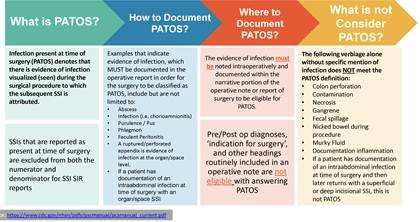
 Physician Efficiency Tips
Physician Efficiency Tips
Create a Result Note QuickAction
If you respond to Result messages with a routine response, create a Result Note QuickAction. For example, you can create a QuickAction that creates a note asking a nurse to call the patient, sends the note to the nurse pool, and removes the associated Results message from your In Basket.
- Click Manage QuickActions on the In Basket toolbar to open the QuickAction Manager.
- Click New QuickAction > Result Note.
- In the Name field, enter a brief name for your QuickAction, such as Normal - Call.
- Configure this QuickAction to meet your needs:
• To have a chance to edit the result note before it's filed, select the Show note before filing checkbox.
• To automatically remove the associated Results message from your In Basket, select the Mark message as done checkbox. - Specify which results should be attached to your note. In the Selected Results section, choose:
• All to attach your notes to all results in a message.
• None if you don't want to attach your note to any results. You can choose results on the fly if you selected the Show note before filing checkbox in step 4. This option is not recommended, because it's faster to locate your note when it's attached to a result.
• Abnormal results to attach your note to only the abnormal results in a message. - To send your note to a colleague, enter recipients in the Route To section. For example, send it to the patient's PCP or to other recipients, like a pool of nurses.
- Enter your note in the Result Note field on the right. Any SmartLinks you use are personalized for the patient when you use this QuickAction.
- To release the result to the patient, select the Release results to MyChart checkbox. You can write a comment for the patient in the MyChart Comment field.
- When you're finished, click Accept.
• A new QuickAction button appears on the report toolbar in all of your Results messages.
Physician Kudos
 Ben Taub Hospital
Ben Taub Hospital
Translated from Vietnamese, “I thank all the doctors, nurses and the staff at this hospital that took care of me, for a quick recovery. I hope you all will always have good health to help me and other patients who come to you. Especially Dr. Zaven who kindly got a chair and took the time to explain to me more, so that I could understand. He was respectful to me, thank you.”
— BT 5A Med/Surgical Patient
 Lyndon B. Johnson Hospital
Lyndon B. Johnson Hospital
“My doctors were awesome, especially the main one, Dr. Richard Gordon. He kept me comfortable and kept checking on me and has helped me to get back my facial features. He is a great doctor and made me understand everything he was saying. Please tell him I said thanks again.”
— LBJ Emergency Patient
 Acres Home Health Center
Acres Home Health Center
“Dr. Mahadevan has been my psychiatrist for over a year now, and his care and concern is off the charts. His awareness of my medical history, and knowing to let me talk through my thoughts, he understands. Doctors like this are just rare. He's done an excellent job. He's always been there and listened to me, giving me feedback when I need it. He reassures me by reaffirming me every time I say something, and I believe he's listening to every word I'm saying. Dr. Mahadevan, thank you very much for the outstanding work that you do!”
— Acres Home Health Center
Thank you for your service!